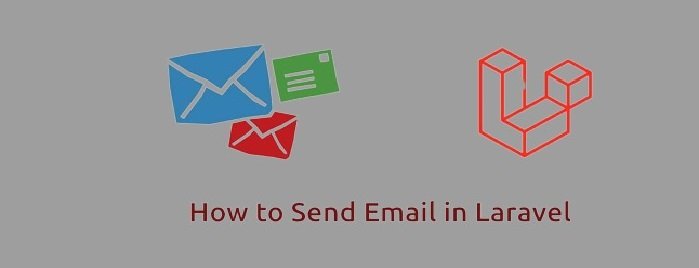Comprehensive Guide to Deploying a Laravel App on AWS EC2 Instance Running Ubuntu 22.04 with Nginx Server
Are you ready to take your Laravel application live on the web? In this step-by-step guide, we’ll walk through the process of deploying your Laravel app on an AWS EC2 instance running Ubuntu 22.04 with an Nginx server. Follow these organized steps to seamlessly deploy your app and get it up and running in no time.
Step 1: Creating an EC2 Instance on AWS Console
First things first, head over to the AWS console and create your EC2 instance. Ensure that you choose Ubuntu 22.04 as your operating system.
Step 2: Connecting with Putty via SSH Key
After creating your EC2 instance, connect to it using Putty and your SSH key. This will give you remote access to your EC2 instance.
Step 3: Installing Nginx Server
Once connected, update your package list and install Nginx by running the following commands:
sudo apt update
sudo apt install nginxsystemctl status nginxsudo systemctl restart nginx
sudo nginx -t Step 4: Installing PHP with Required Packages
Update your package list again and install PHP along with necessary packages. Also, install Composer, the PHP package manager:
sudo apt update
sudo apt install --no-install-recommends php8.1
sudo apt-get install y php8.1-cli php8.1-common php8.1-mysql php8.1-zip php8.1-gd php8.1 mbstring php8.1-curl php8.1-xml php8.1-bcmath php8.1-fpm
curl -sS https://getcomposer.org/installer -o /tmp/composer-setup.phpHASH=`curl -sS https://composer.github.io/installer.sig`
echo $HASH
php -r "if (hash_file('SHA384', '/tmp/composer-setup.php') === '$HASH') { echo 'Installer verified'; } else { echo 'Installer corrupt'; unlink('composer-setup.php'); } echo PHP_EOL;"
sudo php /tmp/composer-setup.php --install-dir=/usr/local/bin --filename=composer
composerStep 5: Installing MySQL Database
Update your package list and install MySQL server. Then, secure your MySQL installation:
sudo apt update
sudo apt install mysql-server
sudo mysql
ALTER USER 'root'@'localhost' IDENTIFIED WITH mysql_native_password BY 'your password';exit
Step 6: Installing PHPMyAdmin and Configuring with Nginx Server
Update your package list and install PHPMyAdmin. Then, configure it with Nginx server:
sudo apt update
sudo apt install phpmyadmin
sudo ln -s /usr/share/phpmyadmin /var/www/html/phpmyadmin
sudo chown -R www-data:www-data /var/www/html/phpmyadmin
sudo chmod -R 755 /var/www/html/phpmyadmin
sudo chown -R www-data:www-data /var/www/htmlsudo systemctl restart nginx
sudo systemctl restart php8.1-fpmStep 7: Deploying Your Laravel App
Now, it’s time to deploy your Laravel app:
- Create a folder in
/var/www/html. - Upload your project code to that folder using Git or SFTP.
- Create a Symbolic link in
/etc/nginx/sites-available/folder.
Additional Tips
- To unzip a zip file, install
zipandunzippackages:sudo apt install zip unzip. - Set appropriate permissions for Laravel:
sudo chmod 777 -R /var/www/html
sudo chown -R www-data storage
sudo chown -R www-data storage/framework
sudo chmod g+w -R storage
sudo chmod g+w -R storage/framework
sudo chmod g+w -R storage/framework/sessions/
sudo chmod g+w -R storage/logs/